How to adjust an app's settings to appear below the camera area on your 13.6-inch MacBook Air, 14-inch MacBook Pro, or 16-inch MacBook Pro
How to adjust an app's settings to appear below the camera area on your 13.6-inch MacBook Air, 14-inch MacBook Pro, or 16-inch MacBook Pro
You can adjust an app’s settings so that it uses the whole display or uses only the area below the camera housing.
Your MacBook Air with Liquid Retina display or MacBook Pro with Liquid Retina XDR display features a camera housing built into the screen bezel. If app controls or menu bar items appear blocked or hidden behind the camera housing, you can turn on "Scale to fit below built-in camera" for the app to adjust the active area of your display. This ensures the menu bar and app windows appear below the built-in camera on your Mac and are always visible.
If you turn on "Scale to fit below built-in camera" for an app and the app has menu bar items or windows that would appear behind the camera housing, all open apps or apps that share the same space appear below the camera until you quit the app using the scaled setting.
Turn on 'Scale to fit below built-in camera' for an app
- Quit the app.
- Click the Finder icon in the Dock, then click Applications in the Finder sidebar.
- Select the app, then choose File > Get Info, or press Command-I.
- In the Info window that opens, select "Scale to fit below built-in camera."
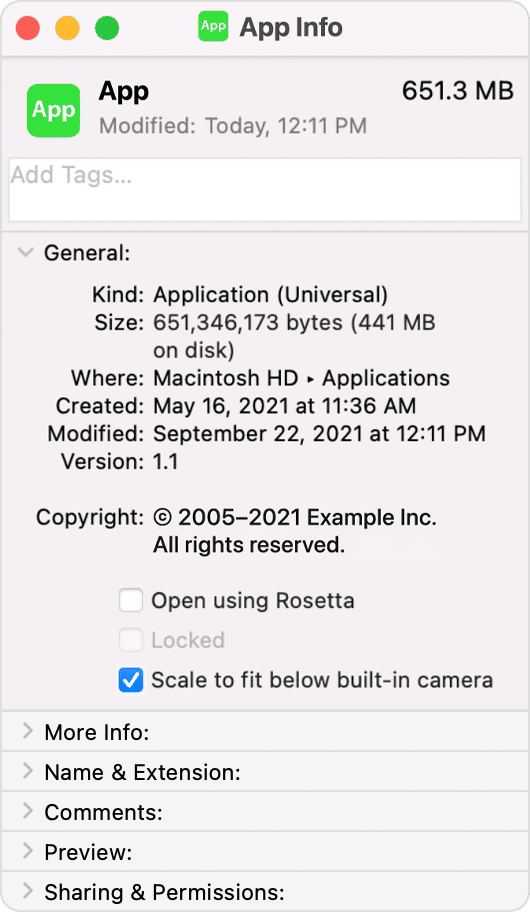
Related Articles
MacBook Pro (14-inch, 2023) - Technical Specifications
MacBook Pro (14-inch, 2023) - Technical Specifications Year introduced : 2023 Identify your Macbook Pro model Finish Silver Space Gray Chip Apple M2 Pro chip 10-core CPU with 6 performance cores and 4 efficiency cores, 12-core CPU with 8 performance ...MacBook Pro (16-inch, 2023) - Technical Specifications
MacBook Pro (16-inch, 2023) - Technical Specifications Year introduced : 2023 Identify your Macbook Pro model Finish Silver Space Gray Chip Apple M2 Pro chip 12-core CPU with 8 performance cores and 4 efficiency cores 19-core GPU 16-core Neural ...Magic Keyboard for MacBook Pro
Magic Keyboard for MacBook Pro The Magic Keyboard with Touch ID has built-in features that make it easy to enter emoji, switch keyboard languages, lock your MacBook Pro, and perform many system functions with the touch of a key. When you set up Touch ...MacBook Pro (13-inch, M2, 2022) - Technical Specifications
MacBook Pro (13-inch, M2, 2022) - Technical Specifications Year introduced: 2022 Identify your Macbook Pro model Finish Silver Space Gray Chip Apple M2 chip 8-core CPU with 4 performance cores and 4 efficiency cores 10-core GPU 16-core Neural Engine ...Identify your MacBook Pro model
Identify your MacBook Pro model Use this information to find out which MacBook Pro you have, and where it fits in the history of MacBook Pro. Your Mac provides several tools to help you identify it. The simplest is About This Mac, available by ...