New features on your MacBook Pro
New features on your MacBook Pro
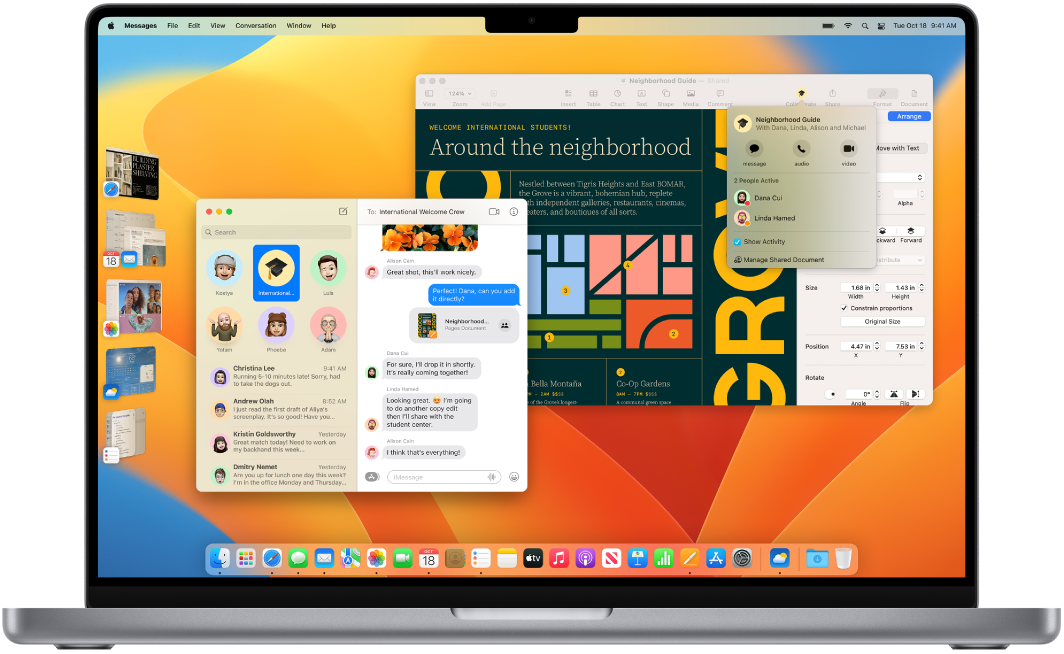
macOS Ventura introduces new features and improvements to help you get the most out of your Mac.
Take your productivity and creativity to the next level with new ways to get more done:
Mail: Unsend an email you just sent, schedule emails to be sent whenever you like, and get reminders to follow up or come back to an email later. When you search in Mail, you now receive suggestions for recently shared content, like documents and links. Search also provides more accurate results: it’s aware of when you make typos and it searches for synonyms for your search terms. See Mail.
Freeform: A new app that you can use to brainstorm by yourself or with others. Create a board and add text, media, files, and more. Access your boards on all your devices and see changes in real time. Available starting on macOS 13.1 and iOS 16.2. See Freeform.
Stage Manager: Automatically organize your apps and windows so your desktop stays clutter-free. What you want to focus on is front and center, with your other windows arranged on the side and accessible with a single click. See Window management on your Mac.
Spotlight: With Spotlight, you can perform Quick Actions, like setting a timer. And enhanced image search in Spotlight lets you search for images in Photos, Messages, and more, or use Live Text to search real text in images. See Spotlight on your Mac.
Safari: The world’s fastest browser with a focus on protecting your privacy.* Safari now has passkeys, an even more secure way to sign-in, keeping you safe from phishing and data leaks. See Safari.
Focus: More options to customize a Focus to fit what you’re currently doing, and allow notifications from certain people or apps, for phone calls or upcoming events, and more. Share your Focus across devices and use Focus filters to hide distracting content in apps like Calendar, Messages, Safari, and Mail. See Notification Center on your Mac.
Share experiences and collaborate more seamlessly in your favorite apps:
Messages: Messages can now be used to send an invitation to collaborate on projects in other apps like Keynote, Numbers, Pages, Notes and more. Messages also now includes other new features, including the capability to unsend a recently sent message for up to 2 minutes after sending it, or edit a recently sent message for up to five times within 15 minutes after sending it. See Messages.
iCloud Shared Photo Library: Add photos and videos to a library that you can share with up to five other people. Everyone’s edits, comments, and new content shows up for everyone else, and you can use smart suggestions to automatically add certain photos or video from your personal library, like those featuring specific people or from a certain date. See Photos.
Activity Stream: With Activity Stream, you can keep track of every change while collaborating on a Numbers, Keynote, or Pages document. A detailed list in the sidebar shows all edits, comments, and other file management changes. See Pages, Keynote, and Numbers.
Use your Mac and all your devices together in new ways:
Continuity Camera: Now when you’re on a video call, you can use your iPhone as your webcam, and it works wirelessly. You can also use Desk View to share what’s on your desk in front of you, while providing a view of your face. Available on iPhone 11 or later. See Continuity Camera on your Mac.
FaceTime: With FaceTime, you can now handoff a call between devices. If you’re on the go and start a FaceTime call on your iPhone, you can transfer it to your MacBook Pro when you reach home. Or you can start that FaceTime call at your desk and take it with you when you leave the house. See FaceTime.
Home: The Home app has an all‑new design that makes it easier to navigate, organize, view, and control all your accessories. View your entire home at a glance, use categories to quickly access all of your relevant accessories by room, and navigate accessories, categories, and rooms with an updated sidebar and new tile design. See Home.
And so much more. macOS Ventura also provides these new features:
Notes: You can now use your Mac login password to lock a note. You can also organize your notes more easily with Smart Folders that can automatically find notes by Tags, Mentions, Quick Notes, Date Created, and more. See Notes.
Reminders: The Today and Scheduled Lists have been improved with time- and date-based grouping, making it easier to view and add reminders. You can also save a list as a template to use later, whether it’s a packing list for a trip, a project checklist, or something else. See Reminders.
Clock: The Clock app on iPad and iPhone is now available on your Mac. In addition to setting world clocks, timers, and alarms within the app, you can also create customized Clock shortcuts that you can access from the menu bar or Finder, or by asking Siri. See Clock in the macOS User Guide.
System Settings: A new look for System Preferences. See System Settings on your Mac.
Accessibility: See Live Captions (Beta) when watching video, listening to audio, during conversations, or on FaceTime calls. Play background sounds to help you focus. Select new languages and voices to use for VoiceOver and spoken content. You can use VoiceOver to check for common formatting issues. Use Voice Control to hang up FaceTime calls and dictate custom spellings letter by letter. Link two controllers when gaming with buddy controller. See Accessibility on your Mac.
News: In the News app, My Sports lets you follow your favorite teams, leagues, and athletes; customize your feed to see the latest stories; watch highlights; and get scores, schedules, and standings for the teams and leagues you love. See News.
Weather: The Weather app is now available on your Mac, with a design optimized for a larger display, including immersive animations, detailed maps, and clickable forecast modules. See Weather in the macOS User Guide.
Related Articles
Security features for MacBook Pro
Security features for MacBook Pro Your MacBook Pro with Apple silicon provides security features to protect what’s on your computer and prevent unauthorized software apps from loading during startup: Secure startup: Support for secure startup is ...Magic Keyboard for MacBook Pro
Magic Keyboard for MacBook Pro The Magic Keyboard with Touch ID has built-in features that make it easy to enter emoji, switch keyboard languages, lock your MacBook Pro, and perform many system functions with the touch of a key. When you set up Touch ...Set up your MacBook Pro
Set up your MacBook Pro The first time your MacBook Pro starts up, Setup Assistant walks you through the simple steps needed to start using your new Mac. You can respond to all the prompts, or skip some steps and choose to complete them later. For ...MacBook Pro (14-inch, 2023) - Technical Specifications
MacBook Pro (14-inch, 2023) - Technical Specifications Year introduced : 2023 Identify your Macbook Pro model Finish Silver Space Gray Chip Apple M2 Pro chip 10-core CPU with 6 performance cores and 4 efficiency cores, 12-core CPU with 8 performance ...MacBook Pro (16-inch, 2023) - Technical Specifications
MacBook Pro (16-inch, 2023) - Technical Specifications Year introduced : 2023 Identify your Macbook Pro model Finish Silver Space Gray Chip Apple M2 Pro chip 12-core CPU with 8 performance cores and 4 efficiency cores 19-core GPU 16-core Neural ...