Use your MacBook Pro with iCloud and Continuity
Use your MacBook Pro with iCloud and Continuity
With iCloud, you can keep your information up to date on all your devices and collaborate with friends and family. Your MacBook Pro works seamlessly with your iPhone, iPad, iPod touch, or Apple Watch when you use iCloud and sign in to each of them with the same Apple ID. You can transfer files, share and edit documents, use your iPhone camera as a webcam for your MacBook Pro, hand off tasks between devices, share purchases and storage with Family Sharing, and more.
If you didn’t turn on iCloud when you first set up your Mac, open System Settings, click “Sign in with your Apple ID” in the sidebar, then sign in with your Apple ID, or create a new Apple ID if you don’t have one. After you are signed in, click iCloud, then turn iCloud features on or off. To learn more, see Set up iCloud features on Mac in the macOS User Guide.
Access your content across devices. With iCloud, you can securely store, edit, and share your documents, photos, and videos across devices to make sure you’re always up to date. To get started, see Access your iCloud content on your Mac.
Use your MacBook Pro with other devices. Seamlessly move content between your MacBook Pro and other devices using Continuity. Just sign in on each device with your Apple ID, and whenever your MacBook Pro and devices are near each other, they work together in convenient ways. You can start a task—like a FaceTime call—on one device and finish it on another (see Use Handoff on your Mac), use your iPhone as a webcam for your MacBook Pro (see Continuity Camera on your Mac), copy and paste between devices (see Use Universal Clipboard on your Mac), answer calls or send texts from your MacBook Pro (see Phone calls and text messages on your Mac), and more.
For a list of system requirements for devices that support Continuity, see the Apple Support article System requirements for Continuity on Mac, iPhone, iPad, and Apple Watch. To learn more about using Continuity with your MacBook Pro, see the Apple Support article Use Continuity to connect your Mac, iPhone, iPad, and Apple Watch or go to All your devices.
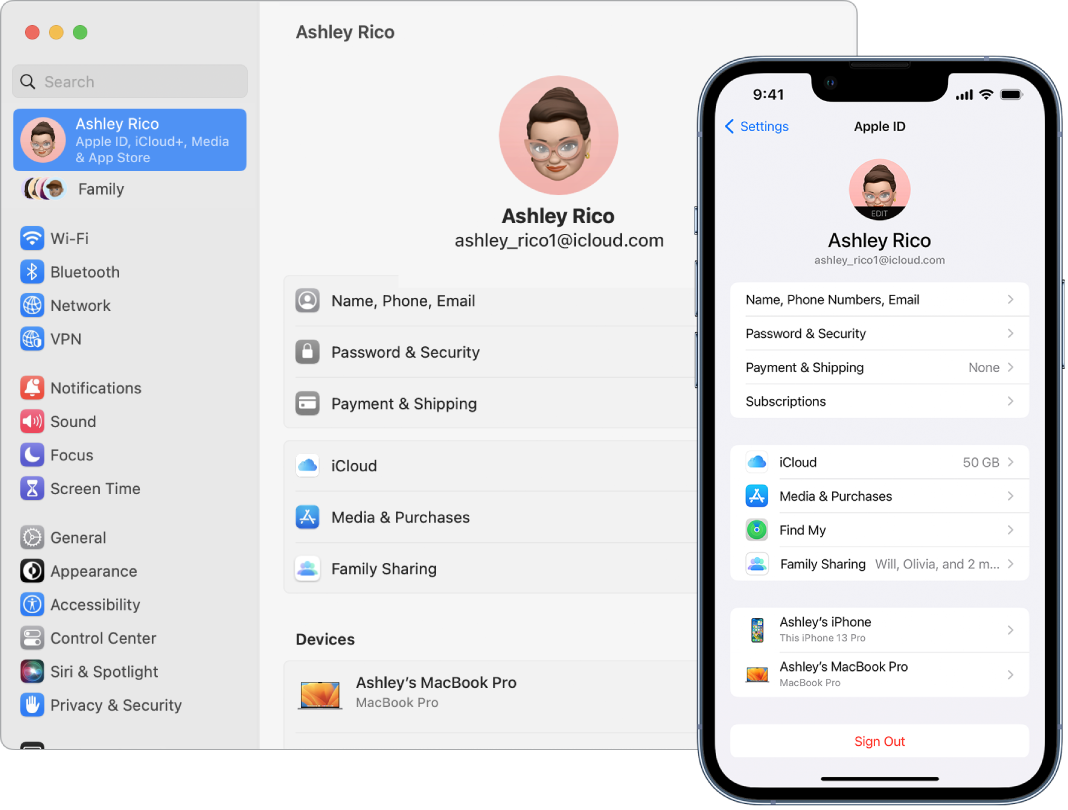
Related Articles
Use an external display with your MacBook Pro
Use an external display with your MacBook Pro The HDMI and Thunderbolt ports on your 14-inch and 16-inch MacBook Pro and the Thunderbolt ports on your 13-inch MacBook Pro support video output, so you can connect an external display, a projector, or a ...New features on your MacBook Pro
New features on your MacBook Pro macOS Ventura introduces new features and improvements to help you get the most out of your Mac. Take your productivity and creativity to the next level with new ways to get more done: Mail: Unsend an email you just ...Set up your MacBook Pro
Set up your MacBook Pro The first time your MacBook Pro starts up, Setup Assistant walks you through the simple steps needed to start using your new Mac. You can respond to all the prompts, or skip some steps and choose to complete them later. For ...Identify your MacBook Pro model
Identify your MacBook Pro model Use this information to find out which MacBook Pro you have, and where it fits in the history of MacBook Pro. Your Mac provides several tools to help you identify it. The simplest is About This Mac, available by ...Magic Keyboard for MacBook Pro
Magic Keyboard for MacBook Pro The Magic Keyboard with Touch ID has built-in features that make it easy to enter emoji, switch keyboard languages, lock your MacBook Pro, and perform many system functions with the touch of a key. When you set up Touch ...