Transfer your data to your new MacBook Pro
It’s easy to copy your files and settings wirelessly from another Mac or PC to your MacBook Pro. You can transfer information to your MacBook Pro from an existing computer or from a Time Machine backup on a USB storage device.
You might need to upgrade the macOS version on your older computer before you can transfer the information on it—Migration Assistant requires macOS 10.7 or later, but it’s best to update your older computer to the latest version possible. If you’re not sure which MacBook Pro you have or want to find information about other models, see the Apple Support article Identify your MacBook Pro model.
Tip: For best results, make sure your new MacBook Pro is running the latest version of macOS. Open System Settings, then click General > Software Update to check for updates.
Move from a PC to a Mac. If you’re new to Mac and want to transfer from a Windows computer, see Transfer info from a PC to Mac in the macOS User Guide and the Apple Support article Move your data from a Windows PC to your Mac.
Transfer wirelessly. If you didn’t transfer your data when you first set up your MacBook Pro, you can use Migration Assistant at any time. Open a Finder window, go to Applications, open the Utilities folder, then double-click Migration Assistant and follow the onscreen instructions. Make sure both computers are connected to the same network, and keep the computers near each other throughout the migration process.
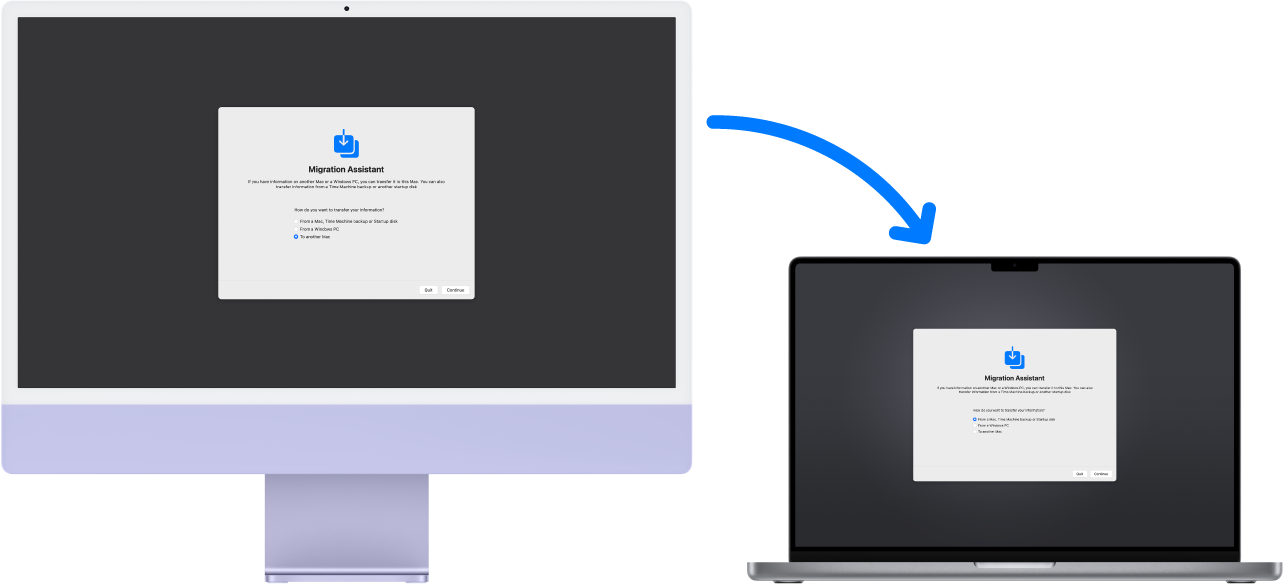
Tip: To transfer the information wirelessly from your existing computer to your MacBook Pro, make sure both computers are connected to the same network. Keep both computers near each other throughout the migration process.
If you used Time Machine to back up your files from another Mac to a storage device (such as an external disk), you can copy the files from the device to your MacBook Pro. See Back up and restore your Mac.
Copy files from a storage device. Connect the storage device to your MacBook Pro using an appropriate adapter if necessary (see Adapters for your MacBook Pro). Then drag files from the storage device to your MacBook Pro.
Restore your content. To learn how to restore your Mac from a Time Machine or other backup, see the Apple Support article Restore your Mac from a backup.
Learn more. See Transfer your information to Mac from another computer or device in the macOS User Guide and the Apple Support article Move your content to a new Mac.
Related Articles
New features on your MacBook Pro
New features on your MacBook Pro macOS Ventura introduces new features and improvements to help you get the most out of your Mac. Take your productivity and creativity to the next level with new ways to get more done: Mail: Unsend an email you just ...Set up your MacBook Pro
Set up your MacBook Pro The first time your MacBook Pro starts up, Setup Assistant walks you through the simple steps needed to start using your new Mac. You can respond to all the prompts, or skip some steps and choose to complete them later. For ...Security features for MacBook Pro
Security features for MacBook Pro Your MacBook Pro with Apple silicon provides security features to protect what’s on your computer and prevent unauthorized software apps from loading during startup: Secure startup: Support for secure startup is ...MacBook Pro (14-inch, 2023) - Technical Specifications
MacBook Pro (14-inch, 2023) - Technical Specifications Year introduced : 2023 Identify your Macbook Pro model Finish Silver Space Gray Chip Apple M2 Pro chip 10-core CPU with 6 performance cores and 4 efficiency cores, 12-core CPU with 8 performance ...MacBook Pro (16-inch, 2023) - Technical Specifications
MacBook Pro (16-inch, 2023) - Technical Specifications Year introduced : 2023 Identify your Macbook Pro model Finish Silver Space Gray Chip Apple M2 Pro chip 12-core CPU with 8 performance cores and 4 efficiency cores 19-core GPU 16-core Neural ...